Hello friends! Today I am going to show you How to Create Bootable Mountain Lion 10.8 USB Install Flash Drive?. This tutorial contains very easy steps, just follow the below steps and install your Mac Mountain Lion 10.8 Via USB Flash Drive or an External Hard Drive.
So Let's begin the tutorial..
The first thing which you have to do is that Download the Copy of the Mountain Lion 10.8 from the app Store. It only 90$.
So once you have Downloaded the Copy of Mountain Lion 10.8 then >> go to Finder and then >> go to Applications and there search the icon named Install OX Mountain Lion, right click on it and then select the show package content just like figure below
After this open the folder named 'Contents' and then go to the folder named 'SharedSupport'.
Inside 'SharedSupport' folder you will find two files. You have to select InstallEST.dmg file like figure below
After this, a prompt will open which contain all the installation files. For now close or minimize this window.
So now go to spotlight and search disk utility and click on it.
Now the next thing you have to do is plug in the USB or External Hard Drive on the computer.
NOTE: You should have more than 4GB USB drive to boot Mountain Lion 10.8 on your USB drive.
After plug in the USB flash drive go to the Erase tab and make sure your body format selected as Mac OS Extended (Journaled) then click on Erase and hit on Erase again like figure below
So once you have successfully formatted your USB or External Hard Drive go to Partition and select Current option and then click on Restore see the figure below
After the clicking on Restore you will choose the Device where you want to store the installation file in the Destination section and then again click on restore and then hit on Erase button. See the figure below.
After this the process of copying the OX Mountain Lion into your USB drive will be start.
When the process is complete, Eject your USB or External Hard drive and re plug it back again into your machine.
So once you have re plug the USB or External Hard drive you will find a particular Window pop up in the figure below, that means you have successfully mounted your Mountain Lion 10.8 into your USB or External Hard drive.
I hope this tutorial will help you to mounting your USB drive. If you have any problem regarding this tutorial just tell me in the comments bar. Like me on Facebook, Follow me on Twitter and Subscribe Via Email. Enjoy!!




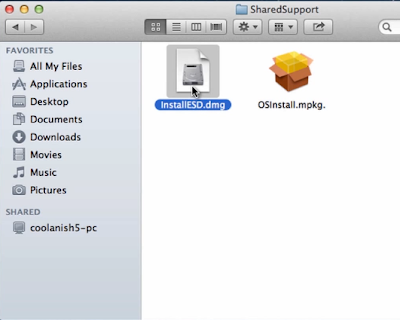

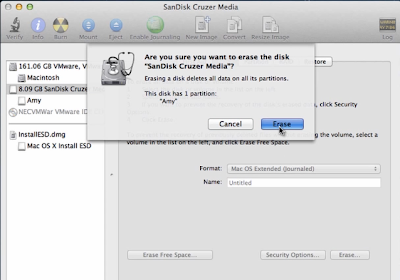







No comments:
Post a Comment