To Burn an ISO Image in Windows 8 is really simple. Just brows for the location of the ISO file in your Windows 8 Computer . Just like the figure below
You need to do in Windows 8 is just right click and then click on Burn Disk Image
After clicking on (Burn Disk Image). It will automatically detect your CD Burner or DVD Burner or if you have multiple drives then you can click on drop down manu and select the appropriate one to Burn. (You can also verify disk after burning or not). To understand accurately See the figure below
After this Click on Burn
After this you will see at the "Status" ( The disk image has been successfully burn to disk) like figure below:
You are done.
Also Visit:
How To Enable Aero Glass-Style Transparency in Windows 8
Please use Comments Box if you Like this tutorial, also Follow me on Twitter and Facebook to get latest computer tutorials.
After clicking on (Burn Disk Image). It will automatically detect your CD Burner or DVD Burner or if you have multiple drives then you can click on drop down manu and select the appropriate one to Burn. (You can also verify disk after burning or not). To understand accurately See the figure below
After this Click on Burn
After this you will see at the "Status" ( The disk image has been successfully burn to disk) like figure below:
You are done.
Also Visit:
How To Enable Aero Glass-Style Transparency in Windows 8
Please use Comments Box if you Like this tutorial, also Follow me on Twitter and Facebook to get latest computer tutorials.



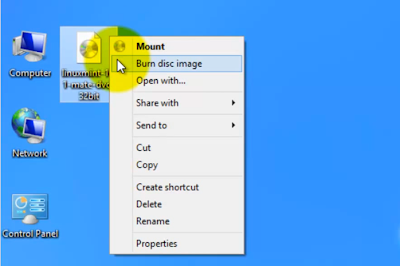


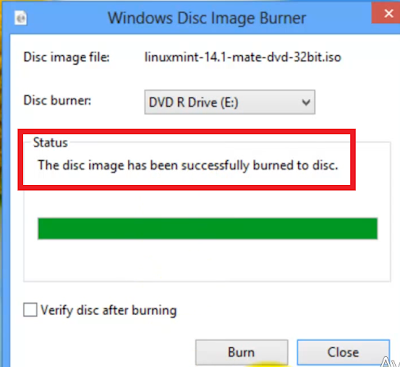



No comments:
Post a Comment