Hello Friends! Welcome to PupilSpot, (A Blog contains Helpful Tricks and latest Technology stuff). In this exciting tutorial you will be able to Learn How to Disable Facebook Timeline from your Facebook profile. Many people miss the old Facebook Profile and they want back the old Profile here is the solution for them.
So in order to Disable Facebook Timeline feature, first open up your Mozilla Firefox Browser >> go to Tools and Click on Add on like figure below.
Then click on Get Add-On
And then Search this Add-On "User Agent Switcher" in the search bar which placed on the right side of the page like figure below
Once you have found the above Add-On, then hit on Install, it will be download in very short time.
Once you have installed this Add-On, then Restart your Firefox.
After Restarting you Firefox, go to this particular Website www. FBpurity.com and click on Install F.B. Purity like figure below
and then select your desired browser like, Frirefox and Click on Install F.B. purity extension and after this hit on Allow.See the figure below
The next thing which you got to do is that go to >>Tools and move your cursor to Default User Agent then go to>> Internet Explore and select Internet Explorer 7 to understand accurately see the figure below
Once you have done that you will back to your old Facebook profile on Facebook. Like figure below
Now If you want to Disable the Facebook Timeline Feature in Google Chrome just right click on Google Chrome icon and go to>> properties and then paste the code below in the Target field after Chrome.exe and then hit on Apply.
Code: --user agent="Mozilla/4.0 (compatible; MSIE 7.0; Windows NT 6.0)"
After this again go www. FBpurity.com and install the Google Chrome Extension from this website.
Hope you Enjoy this Article. Plz Like Me On Facebook And Subscribe Via Email


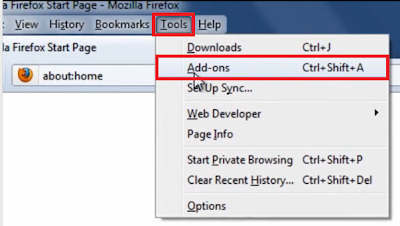



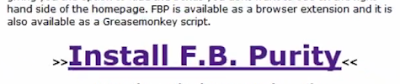


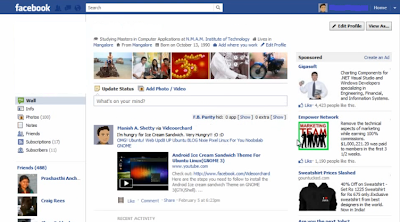





No comments:
Post a Comment